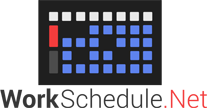Migration to WorkSchedule.Net Version 9
SCHEDULE A BRIEF 15-MINUTE MIGRATION PLANNING MEETING
Schedule a brief 15 to 30-minute consultation with your Customer Success Manager (your “CSM”) from the Migration Dashboard of your v8 account accessible from the Home Page. During that consultation your CSM will discuss and schedule your live migration, including any special considerations regarding the migration for your account, and go over the process which is also outlined below
BEFORE YOUR MIGRATION
We strongly suggest you and your administrators watch these brief administrator tutorials: Administrator Tutorials.
You can watch and share this brief general employee tutorial with staff: Employee /End User Tutorial.
Inform all users ahead of time about the migration date and time, and to expect an invite email once the migration is complete.
MIGRATION PROCESS
After your first meeting with your CSM, you will likely schedule a live migration date and time. A live migration migrates your data from your existing WorkSchedule.Net version 8 company account into your a new version 9 account and captures the very latest data, moving your live operations to the new version 9 account.
To start a live migration we will need to know the following information from you:
- Which administrator should be designated as the main account contact. This administrator will have final authority on the v9 company account and will also receive the migration notifications.
- How far back you request that we migrate your time blocks in history (up to 5 years). Note that your history can also be preserved by exporting your v8 time block data to Excel, up to 8 weeks in a single export.
- What time zone your schedule is presumed to be in.
The steps for a live migration generally follow this process (your CSM will perform these steps for you):
- The migration starts at the scheduled date and time.
- No meeting is required at this time. However your CSM will send you a reminder.
- IMPORTANT: If you had created a sandbox account in v9 beforehand to familiarize yourself with version 9, it will be deleted and replaced with a freshly migrated copy of your data from your v8 company account.
- Once it starts, any changes in the v8 company account will not be saved, but viewing the schedule will be allowed (unless you request that we lock out users to prevent changes).
- Email notifications of each stage of the migration will go to the main account contact, and finally a password reset will be sent to that user, which will include the company ID and username (same as v8).
- The time required to migrate all the data is roughly 1 minute per 1,000 time blocks. Typically the number of time blocks will depend on how far back in history you have requested we migrate the time blocks, and this is the main factor in determining the time required.
- When the migration is complete, you will meet with your CSM for the scheduled Post-Migration Meeting, typically about 30 minutes. We will time this meeting so that it should occur after the migration is finished, typically the next morning after having the overnight to process. During the meeting we will wrap up the migration. The following steps are completed together with your CSM:
- Configure Company Settings, Roles, and Views.
- Invite all users with valid email addresses. Each user will complete a brief 1-2 minute registration in which they can set a new username and password.
- Finalize the live migration, which locks out the v8 company account permanently.
NEW LINKS
WorkSchedule.Net V9 Access / Login (Will not ask for credentials if trusted devices is setup)
Mobile App:
Be sure to have any users who had the v8 mobile app installed uninstall it on their phones.
Links to the iOS and Android WorkSchedule.Net v9 apps for download are here:
Your Company Login Page:
https://workschedule.app/?ID=[YOUR COMPANY ID]
(Copy and paste this link, and then substitute your company ID at the end)
TUTORIAL LINKS
Employee Tutorial:
WorkSchedule.Net Version 9 Employee/User Based Tutorial – YouTube
Manager Tutorials:
WorkSchedule.Net Version 9 Migration Tutorials – YouTube
HELP AND SUPPORT LINKS
Help:
https://help.workschedule.app/
Support
Use this email address for fastest response. This will start a support ticket. Always feel free to include your CSM as well on any emails to support.
UNEXPECTED ISSUES
- In the unlikely event that an error occurred during the migration process, we will be notified as will you, and we will make any needed corrections and either re-attempt the migration or re-schedule it.
MISCELLANEOUS TIPS AND INFO
- Users that do not respond within a few days to the email invites may receive a “Token Expired” error message upon trying to register. You can simply re-invite them to solve the issue. Invites expire after about 5 days for security purposes.
- Any of your users who use our calendar synchronization to reflect their work schedule in another calendar (like Google Calendar, Outlook, etc.) will need to copy the new url from their new user account in v9 into their calendar application since that url will be different for v9. Help on how to do this can be found here: Calendar Integration Help.
We currently migrate virtually all data from your version 8 account.
WHAT DATA IS MIGRATED
- General Options (now called Company Settings in v9)
- General user information
- EXAMPLES: Name, phone number, notes
- Includes main permission levels (Administrator, Manager, Employee, and Read-Only) which will be assigned to the appropriate Roles in v9
- Includes settings for auto-schedule such as max hours, rank, etc.
- Roles (which did not exist in v8) are created in Version 9 based on each user’s permissions and assigned to the users automatically.
- Time blocks and their change histories back in time to a date of your choosing in the recurring and current schedules and templates
- Will retain the post date (or dates if different between departments)
- Includes up to one break per time block
- Multiple breaks per shift not supported currently in v9
- Includes time off blocks
- Includes attendance time blocks
- Categories
- Category items
- User/employee qualifications
- Availability time blocks
- Time off ledger information
- Clock in and out IP restrictions
- Most automation rules
- Pending time off requests
- Pending swap requests
- Billboard
WHAT DATA IS NOT MIGRATED
- Pending time off cancellation requests
Note that this is a general description of migrated data and there are nuances to the specifics not detailed here. If you have a question about the migration of some specific data please contact your Customer Success Manager (contact information is on your Migration Dashboard).